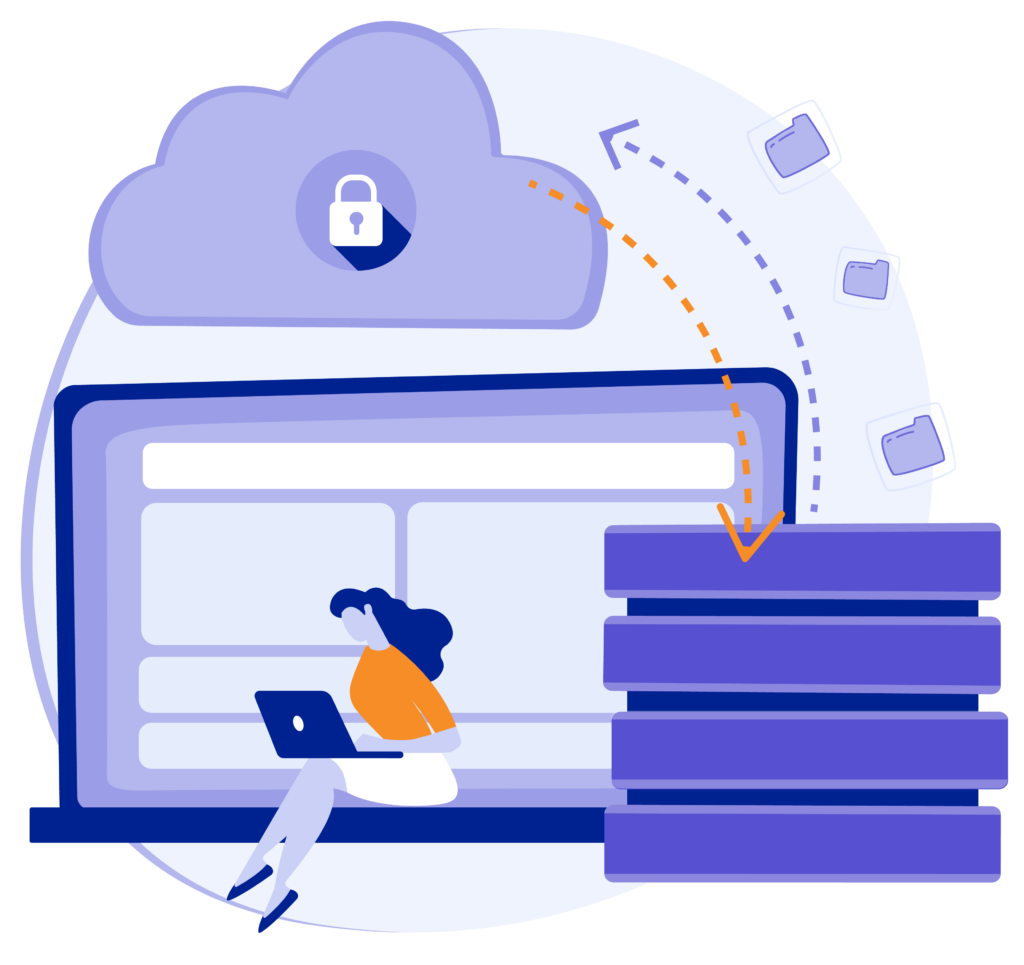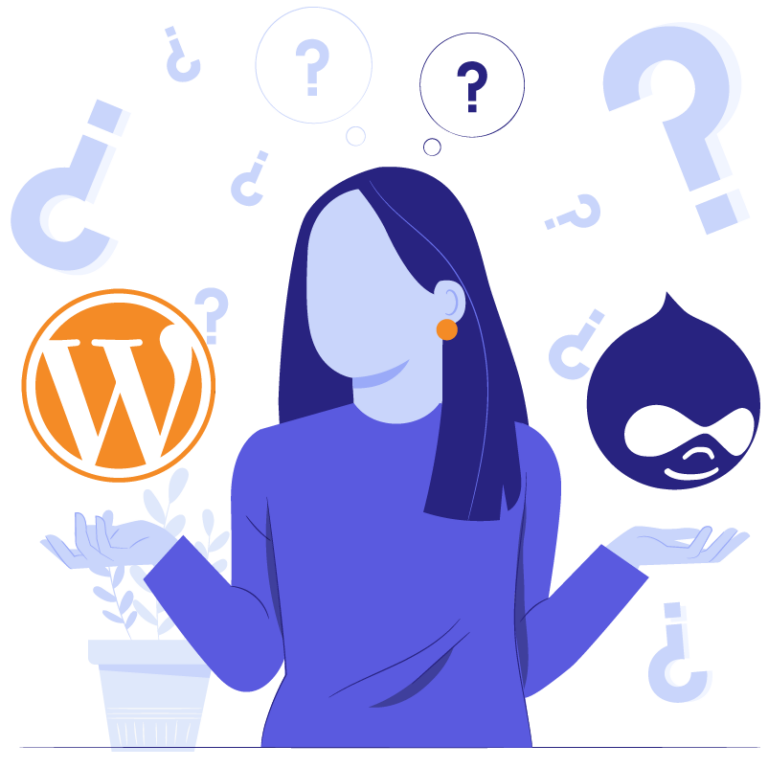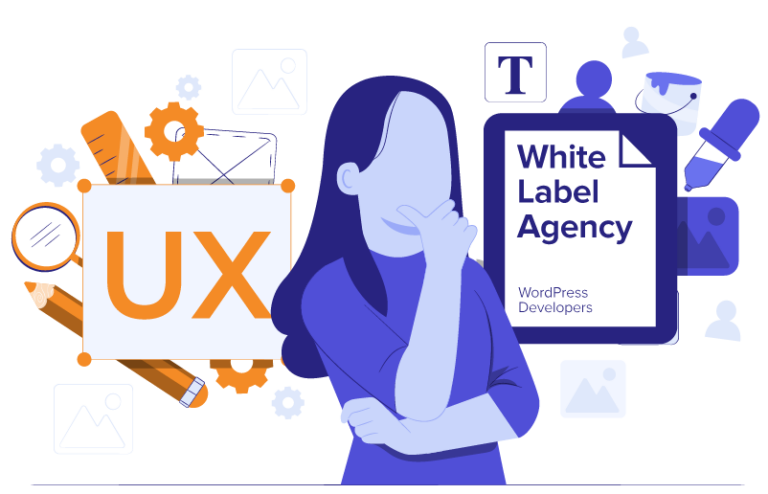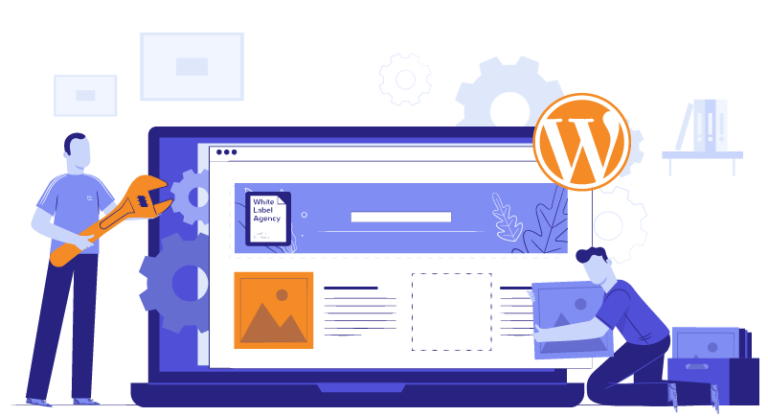With constant threats out there in the digital world, it’s important to keep websites secure and reliable. Doing backups manually or relying only on hosting companies is like putting all your eggs in one basket. There is another option: the WordPress backup plugin. These plugins allow for scheduling and automating backups for your clients’ websites. They are useful for restoring your website in various situations such as malware attacks, data loss, update issues, server failures, mistakes during changes, or website migration. Ensuring you can easily revert to a previous working version of your site, without any need to spend resources on experts. Today I will discuss how to choose a backup plugin for WordPress websites.
Why you need a backup
Let’s start with why backups matter. Backing up a website allows you to retrieve a prior working version if something goes wrong. According to WLA’s developers there are indeed many things that can go wrong.
Here are a few:
- Security threats: Hacking attempts or malware infections can compromise a website. A backup plugin ensures that you have a copy of the website’s files and data. In case of an attack, you can easily restore it to a previous clean version.
- Technical issues: Websites can experience downtime due to server errors, software conflicts, or updates gone wrong. A backup plugin for WordPress allows you to restore a website quickly, minimizing the impact on visitors or customers.
- Human error: Let’s say someone accidentally deleted some important files or content while making updates or fixes. Without a backup, recovering the lost data becomes nearly impossible.
- Migration: During the migration process, unforeseen issues may arise that can provoke data corruption. These issues can lead to a broken website. However, if you have a backup from before migration, you can easily revert to the previous working version.
These issues can be pretty serious and hard to solve without a backup. That’s why backing up a website is so important. You can immediately bring back the lost or corrupted files and data to their correct state.
Depending on clients’ website activity, you can decide how often to do backups. WLA’s senior developer Alexander Parkhomenko suggested:
“Some landing pages won’t be changed for years, and some are changing on a daily basis. Hence, daily backup is the best option for the latter. For the rest of the cases, weekly backups should be enough.”
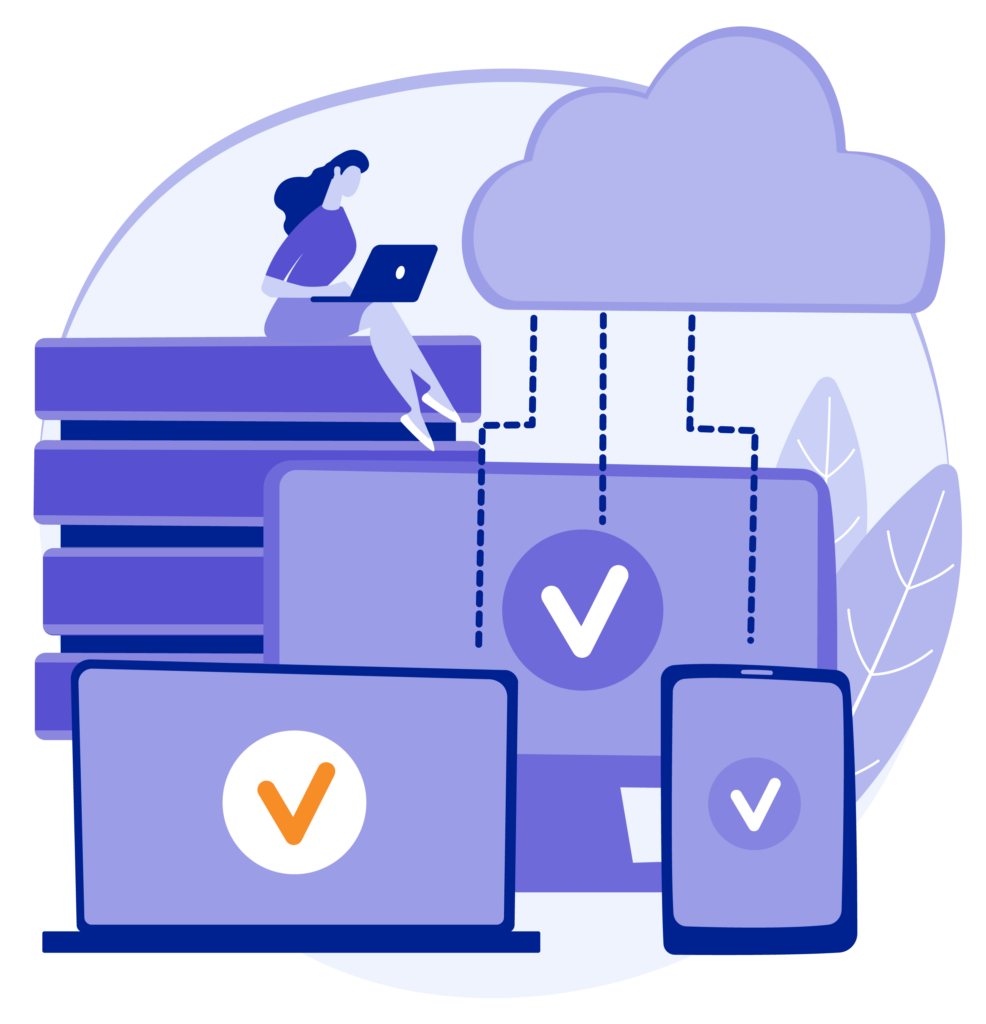
Plugin vs alternative backup options
In this article, I mostly focus on doing backups via plugins. However, there are also alternatives such as doing manual backups. You can find a step-by-step guide on how to do a backup manually in a prior blog post. In addition to manual backups and specialized software, check what your hosting provider offers, as they can also provide regular backups.
Note that backing up your website in only one place doesn’t mean your data is secured without any risk. As one of WLA’s vice head of production, Dmitry Kaminsky noted: “Backing up your websites through backup plugins is an additional option, like having an extra tool in your toolbox – it never hurts and often proves to be a smart move.”
Choosing the right plugin
When selecting a backup plugin for WordPress website, it’s important to consider several factors to ensure it meets your specific needs. I’ve interviewed WLA’s developers Alexander Parkhomenko and Dmitry Kaminsky and they provided me with the following points to keep in mind:
- Easy of Use: Look for a backup plugin that anyone on your team can use without needing deep technical knowledge. A user-friendly interface makes the backup process simple and saves time.
- Customer rating: Another suggestion was to check the WordPress plugins repository and see the number of active installations, and avoid using plugins that have very few active users. Dig into customer reviews and pay attention to the customer ratings. Do these steps for every plugin you use.
- Completeness: Make sure the plugin offers a full backup that includes all important files, folders, plugins, themes, and the database. It should not leave out any crucial data.
- Backup Frequency: It’s recommended to have regular backups, preferably every day. However, for busy websites like e-commerce sites, daily backups may not be enough. In such cases, our developers suggest choosing a backup plugin that supports real-time backups with shorter intervals, like every 5 minutes, for better protection against data loss.
- Storage Considerations: Pay attention to how the backup plugin handles storage. Choose a solution that doesn’t use up too many server or site resources, as this can slow down your website. Look for a plugin that stores backups on trustworthy external cloud storage platforms, like Microsoft OneDrive or Google Drive. There is an additional factor to consider, which is incremental backups. Incremental backups only store the changes made since the last backup, reducing the storage space required.
- Automated and Scheduled Backups: Select a backup plugin that allows you to automate and schedule backups. This reduces the chance of mistakes and ensures backups happen regularly.
- Handling Large Sites: If you have a large website with lots of content or many visitors, check if the backup plugin can handle the demands of your site without slowing it down. Make sure it can scale well for larger websites.
- Reliable Support: It’s important to choose a backup plugin for WordPress that provides dependable support. If you have any issues or questions, having prompt and knowledgeable support can be very helpful in resolving problems.
- Security: When selecting a backup plugin, consider its security features and measures to protect your backed-up data. Look for a plugin that offers encryption capabilities, ensuring that your backups are stored securely.
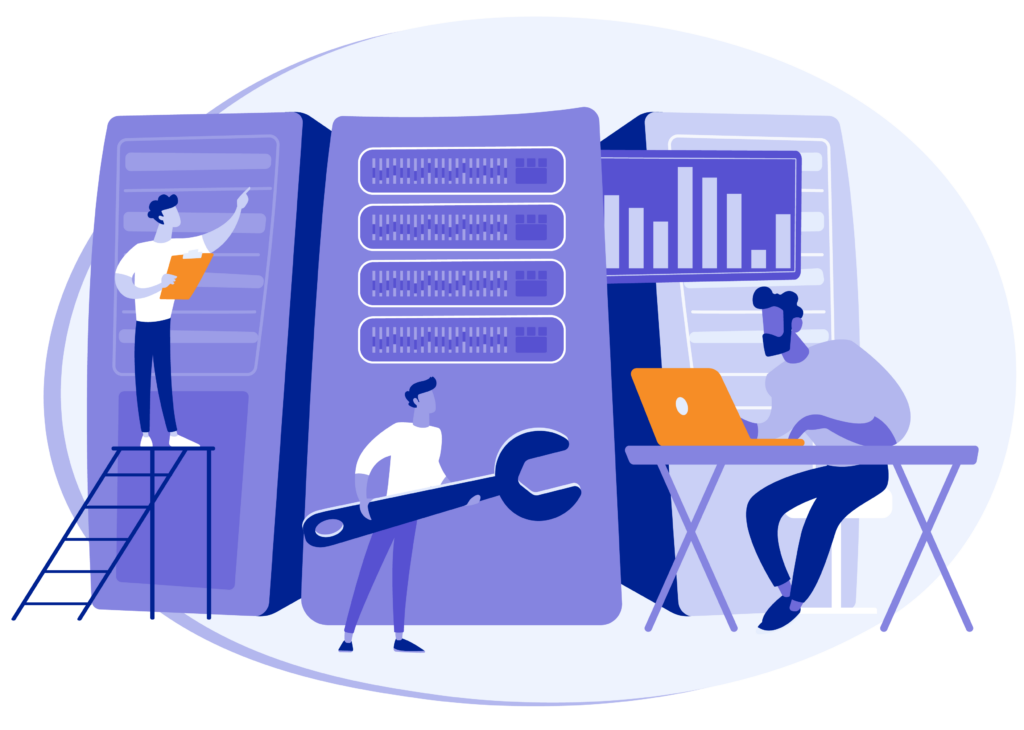
Recommended Plugins
When it comes to safeguarding your WordPress website, having a reliable backup plugin is essential. Here are three highly recommended backup plugins that offer comprehensive features, user-friendly interfaces, and excellent support:
UpdraftPlus
UpdraftPlus is a highly recommended backup plugin for WordPress. It’s trusted by millions of websites. With UpdraftPlus, you can create full backups of your clients’ websites and store them either in the cloud or locally on a hard drive. The plugin offers full, incremental (a premium feature), and database backups. You can also schedule both automatic and customized backups. UpdraftPlus provides strong encryption and password protection.
It is a free-to-use plugin. The premium version starts from $70 per year.
Jetpack
Jetpack Backup is a plugin from the makers of WordPress. It offers both full and incremental backups. You can store backups in the cloud or locally. Its security features are worth mentioning. The premium version of Jetpack comes with malware scanning and brute force attack protection. Jetpack’s interface is easy to use. You can schedule automatic backups with custom frequency or real-time backups.
Its price starts from $9.95 per month for the first year.
BlogVault WordPress Backup
BlogVault is a highly recommended backup plugin and all-inclusive SaaS (software as a service) solution for WordPress websites. With BlogVault, you can easily schedule backups to occur daily, weekly, or monthly, and it even provides incremental backups to prevent server overload. The plugin has an intuitive dashboard where you can manage backups for multiple websites, making it incredibly user-friendly. It also offers unlimited storage for backups with free offsite storage, ensuring your data is safe. It also comes with an emergency connector to restore fully crashed websites and real-time backups for WooCommerce sites.
This plug-in starts at $89 a year. Unlimited offsite storage is included at no additional cost.