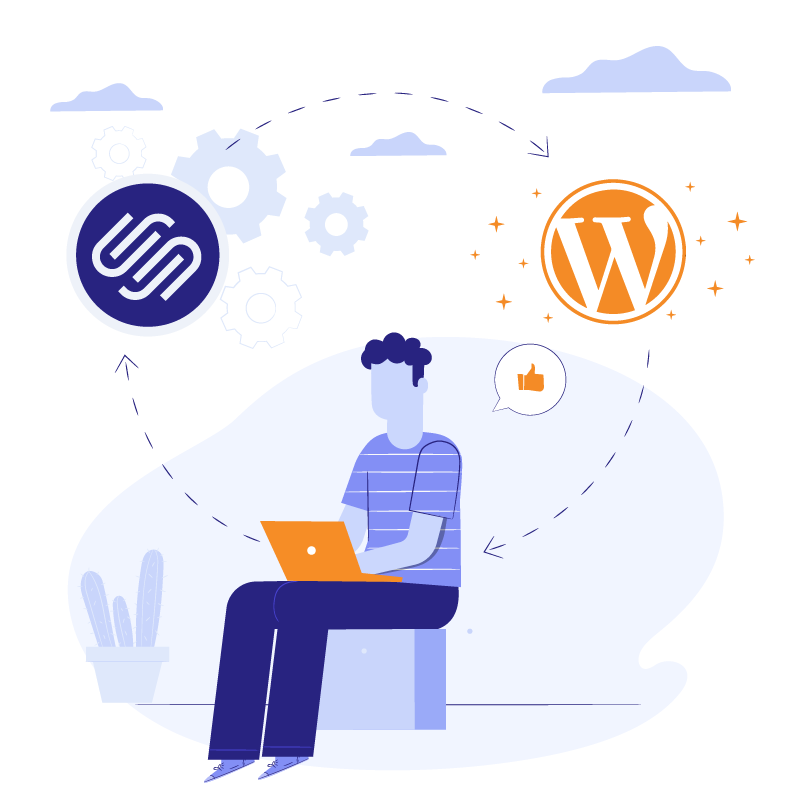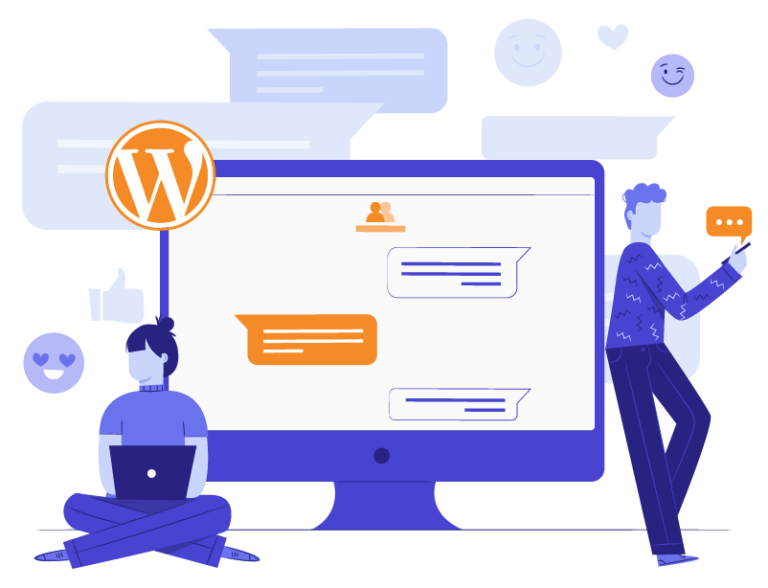As a digital agency, you likely field frequent requests to migrate websites from Squarespace to the powerful and versatile world of WordPress. After all, WordPress offers unmatched customization and scalability – perfect for businesses that are ready to take their online presence to the next level.
Here at White Label Agency, our developers have built thousands of websites, with a healthy number involving Squarespace to WordPress migrations. We understand the intricacies of both platforms, and we’re here to share our expertise. We’ll share the best practices for Squarespace – WordPress migration, ensuring a smooth transition with minimal downtime.

Why Migrate to WordPress
Squarespace is a fantastic platform for beginners. It’s user-friendly and offers beautiful templates to get your website up and running quickly. But as your client’s business grows, Squarespace’s limitations can become a barrier to success. Here’s why migrating to WordPress might be the smartest move:
- Unmatched Customization: Squarespace offers a set number of templates and features. With WordPress, the sky’s the limit. Thousands of themes and plugins exist, allowing you to tailor every aspect of your client’s website to their unique brand and needs.
- SEO Powerhouse: WordPress reigns supreme when it comes to Search Engine Optimization (SEO). You have complete control over titles, meta descriptions, and website structure, all crucial factors for ranking well in search results. Squarespace offers limited SEO control, making it more difficult to organically discover for your client’s website.
- Content Freedom: WordPress empowers you to manage all your website’s content with ease. Squarespace can be restrictive, especially for complex websites with diverse content types. WordPress allows for the easy creation of pages, blog posts, galleries, and more, giving your clients the flexibility to publish anything they need.
- Plugin Power: Plugins are like superpowers for your WordPress website. Need an online store? A membership area? A contact form? There’s likely a free or premium plugin to handle it. However, Squarespace has limited built-in functionality, and adding features often requires expensive upgrades.
- Ownership and Control: With Squarespace, your client’s website ultimately resides on their servers. Migrating to WordPress gives them complete ownership and control of their website and its data. They can choose their own hosting provider and have more freedom to manage their online presence.
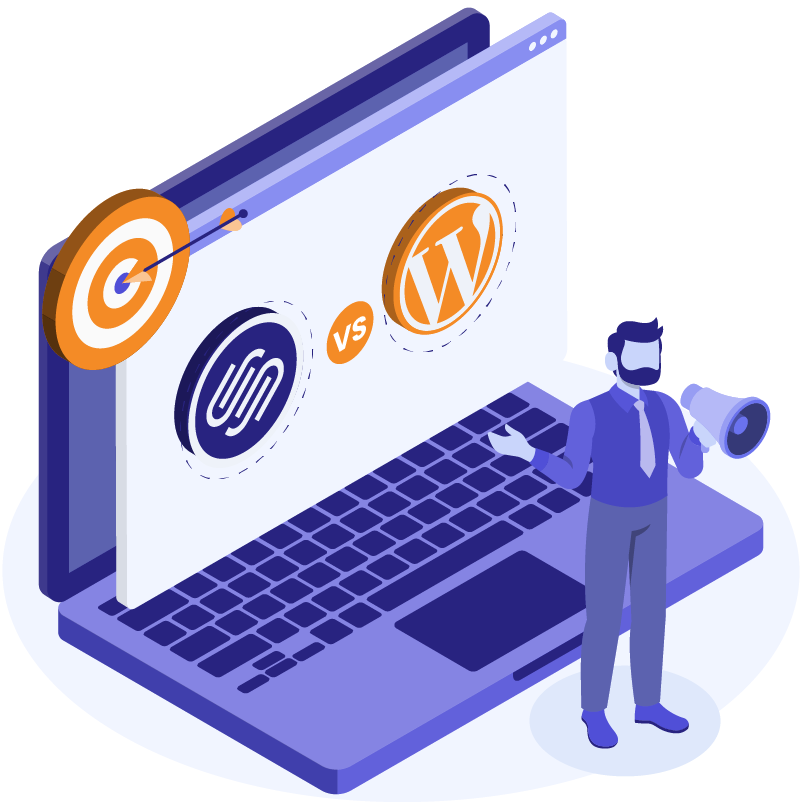
Steps to Migrate From Squarespace to WordPress
The decision to migrate your client’s website from Squarespace to WordPress opens doors to a world of customization and growth. But the process itself might seem daunting. This step-by-step guide will equip you with the knowledge to confidently navigate the migration and ensure your client’s website experiences minimal downtime.
Preparation is Key
- Choosing a Web Host: WordPress is software, but it needs a home – web hosting provider. Research reliable web hosting companies that offer WordPress-specific plans. Consider factors like storage space, bandwidth, security measures, and customer support. Discuss these options with your client and choose a plan that best suits their website’s needs.
- Domain Name Management: Does your client own their domain name (e.g., [invalid URL removed])? If not, now’s the time to purchase it. This gives them complete control over their website and simplifies the migration process. Many web hosting companies offer domain registration services as well.
- Exporting Content from Squarespace: Squarespace allows you to export your website’s content in a format compatible with WordPress. Here’s how:
- Log in to your Squarespace account and navigate to Settings > Website > Import & Export Content.
- Click on Export and choose the WordPress option. Squarespace will generate an XML file containing your website’s content.
- Download and save this file securely on your computer.
Build Your New WordPress Home
- WordPress Installation: Most web hosting companies offer one-click WordPress installation. Follow their specific instructions to get WordPress up and running on your client’s new web hosting account. If your hosting provider doesn’t offer this, you can manually install WordPress by downloading it from https://wordpress.org/download/.
- Theme Selection: WordPress offers a vast library of free and premium themes. These themes control the overall look and feel of your website. Browse the WordPress theme directory or trusted theme marketplaces to find a theme that aligns with your client’s brand and website goals. Consider factors like responsiveness (mobile-friendliness), customization options, and ongoing support when choosing a theme.
- Importing Content: Now, let’s import the content you exported from Squarespace to WordPress:
- Login to your WordPress dashboard.
- Navigate to Tools > Import.
- Click on Install Now next to WordPress.
- Once installed, click on Run Importer.
- Select the Squarespace export file (XML) you downloaded earlier and choose Upload file and import.
- WordPress will guide you through assigning authors and importing attachments from Squarespace.
SERVICES
Hire WordPress developer
Hire a WordPress developer from our 150+ team. Scale and grow your business anytime, without the hassle of recruiting a technical team.
Content Review and Optimization
- Reviewing Imported Content: The import process might not be perfect. Take time to review all imported pages, posts, and images within WordPress. Ensure everything is transferred correctly and you are able to adjust any formatting or layout issues.
- Optimizing Images: While WordPress imports your images, it doesn’t automatically optimize them for the web. This can slow down your website’s loading speed. Use plugins like Smush or EWWW Image Optimizer to compress image sizes without sacrificing quality.
Menus, Plugins, and Additional Touches
- Building Menus: Squarespace menus might not translate perfectly to WordPress. Use the built-in menu functionality in WordPress to create clear and user-friendly navigation menus for your client’s website.
- Installing Plugins: WordPress plugins offer incredible functionality. Explore the vast plugin library to find plugins that enhance your client’s website. For instance, consider installing plugins for contact forms, SEO optimization, social media integration, and security measures. Choose plugins with good reviews and active development to ensure ongoing compatibility.
Testing and Launch
- Testing Thoroughly: Before launching the new website, rigorously test everything. Check all pages, forms, links, and functionalities to ensure a smooth user experience. Utilize browser developer tools to identify and fix any layout or responsiveness issues.
- Domain Name Pointing: Once everything is tested and approved by your client, it’s time to point your domain name to your new WordPress website. Log in to your domain name registrar (the company where you purchased your domain) and update the DNS records to point to your new web hosting provider’s nameservers. This process typically takes 24-48 hours for propagation.
- Announcing the Launch (Optional): Consider creating a buzz around your client’s website relaunch. Prepare a social media announcement or email newsletter to inform their audience about the new website and its exciting features.
SERVICES
Squarespace to WordPress
Looking to migrate your websites from Squarespace to WordPress? We’re here to help you through the process.
Transfer Your Website Safely With WLA
Migrating from Squarespace to WordPress might be the best option for your clients who want more ownership and customization over their websites. With the freedom to customize, optimize for search engines, and leverage an extensive plugin ecosystem, WordPress opens doors to a website that truly reflects your client’s brand and meets their changing demands.
While the steps outlined in this guide provide a solid foundation, migrating a website requires technical expertise. For a seamless and stress-free migration process, consider partnering with the White Label Agency. Our team of WordPress specialists has the experience and knowledge to navigate every aspect of the migration, ensuring your client’s website experiences minimal downtime and transitions smoothly to the powerful world of WordPress.
Contact WLA today to discuss your client’s migration needs and unlock the full potential of their website!