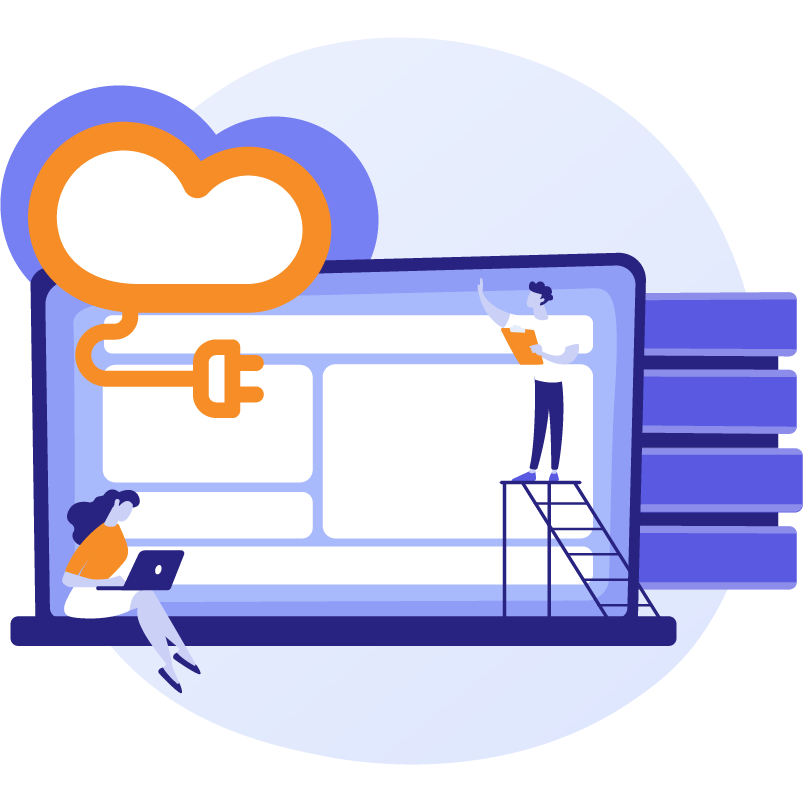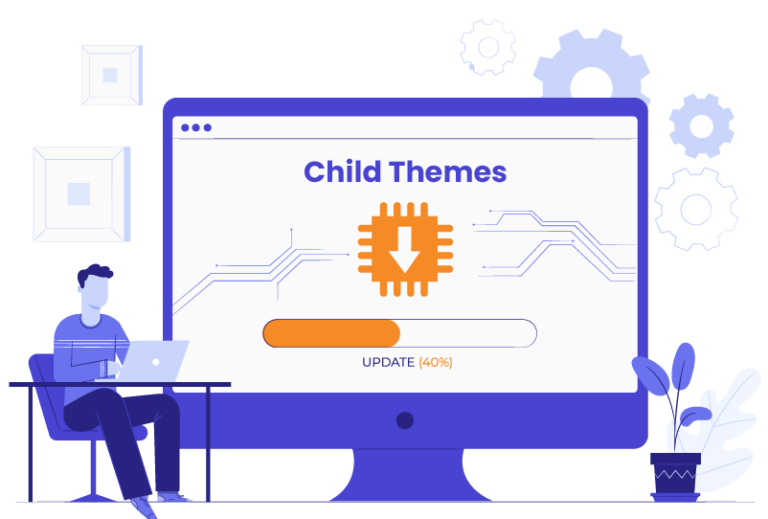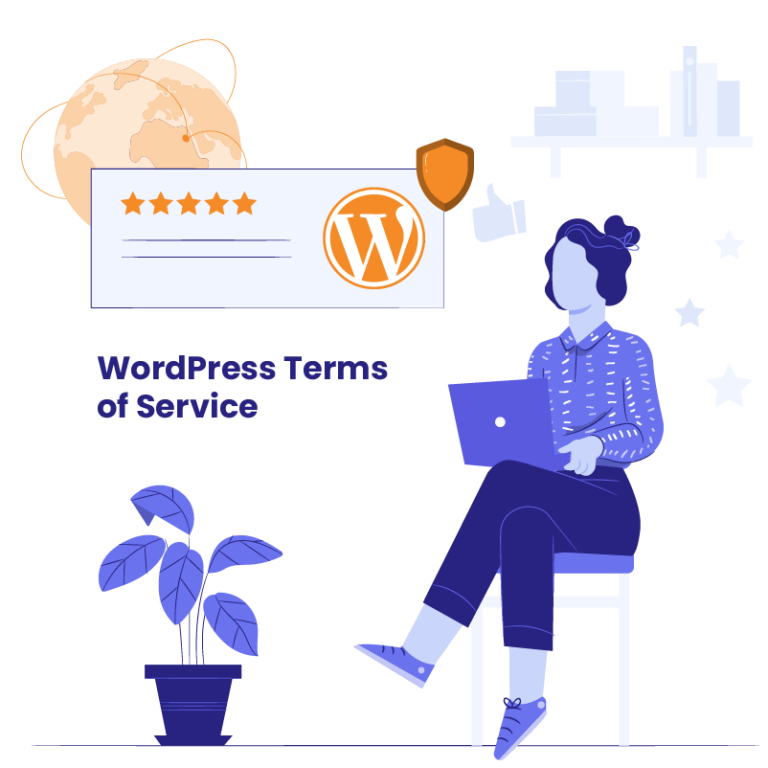WordPress is the most attacked CMS, with nearly 1 in every 25 WordPress sites being hacked. As a leading provider of WordPress outsourcing services to agencies, we at White Label Agency understand the importance of online security. Backing up your website is a key part of this. It’s a fallback plan for you or your clients. When a hacker strikes, a recent backup can easily restore your site. All without the need for costly services.
Only doing manual backups or relying on hosting companies can be risky. Thankfully, there is an alternative: WordPress backup plugins. They’re your solution for handling malware attacks, data loss, update mishaps, server glitches, human errors during the migration and so on. According to Dmitry, a Vice Head of Production with us at WLA: “Using backup plugins for your websites is like adding an extra tool to your toolbox – it’s a simple and smart move that can prove valuable.”
In this blog, we’ll guide you to select the best plugin to backup WordPress. Those interested in doing the manual backup for their website can read our previous blog:
Backups are essential for security
When things go bad, you want to be able to go back to a time when everything worked just fine. And according to our developers at WLA, plenty of things can go wrong:
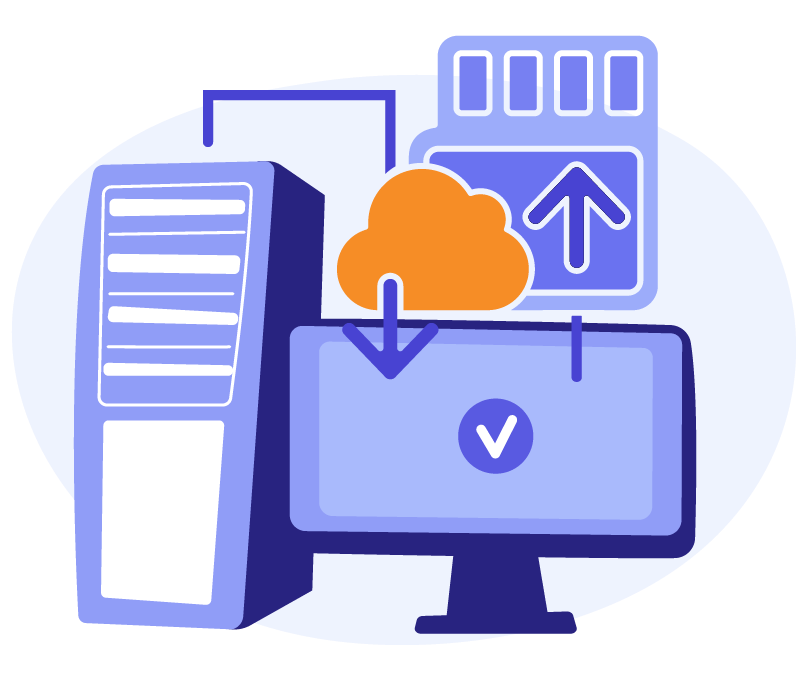
- Hacking or malware can mess up your website. With a backup plugin, you have a clean copy ready to restore.
- Server problems, software clashes, or update glitches can cause downtime. A WordPress backup plugin gets your site back up fast.
- Imagine accidentally deleting important stuff during updates. Without a backup, it’s tough to recover.
- Moving your site can lead to data mishaps and a broken site. But a pre-migration backup lets you go back to a working version. For more information about migration, check this articles:
- The checklist to migrating a WordPress site to a new host
- Should you use a WordPress migration tool?
How often should you back up? It depends on how active your site is. Our senior developer, Alexander, says:
“Some sites sit unchanged for years, while others get daily updates. For the latter, go for daily backups. For the rest, weekly should do the job.”
Factors to consider
When picking the best plugin to backup WordPress, you need to keep a few factors to consider. I spoke our developers, Alexander and Dmitry, and they shared these essential points to keep in mind:
- Choose a plugin that’s user-friendly for everyone on your team, no tech wizards required. Simple interfaces save time.
- Check the plugin’s popularity in the WordPress repository. Go for ones with more active users and read customer reviews and ratings.
- Ensure the plugin backs up everything – files, folders, plugins, themes, and the database. No critical data should be left out.
- For most sites, daily backups are good. But busy sites like e-commerce might need real-time backups every 5 minutes for better data protection.
- Look for a plugin that doesn’t hog server resources. Choose those that store backups on reliable external platforms like Microsoft OneDrive or Google Drive. Also, consider plugins that do incremental backups to save space.
- Pick a plugin that lets you automate and schedule backups. This minimizes errors and keeps backups running regularly.
- If your site is large in size, ensure the plugin can handle it without slowing down. It should scale well for larger websites.
- Go for a plugin with solid support. Quick and knowledgeable help is vital if you run into issues or have questions.
- Check for encryption features in the plugin to keep your backups safe. It’s all about securing your data.
For more information about selecting the right plugins in the WordPress plugin repository you can read this article:
Our choice
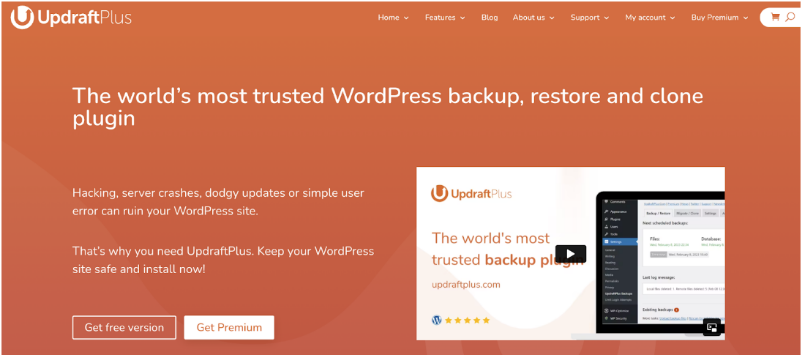
UpdraftPlus is the best plugin to backup WordPress for us. It checks all the requirements mentioned above and is trusted by millions of websites. With UpdraftPlus, you can easily create full backups of your clients’ websites and store them in the cloud or on a local hard drive.
This plugin offers full, incremental (a premium feature), and database backups. You can schedule both automatic and customized backups, ensuring your site is always protected. UpdraftPlus takes security seriously, providing robust encryption and password protection.
The best part? It’s free to use, with a premium version starting at just $70 per year.
Other plugins worth mentioning are Jetpack Backup and BlogVault, both of which are highly recommended too.
How to perform backup and restore
Here’s how to do backup with UpdraftPlus:
- If you haven’t already, find and install the “UpdraftPlus” plugin from your admin dashboard. Before making any updates, safeguard your website by backing up both your files and database.
- After installing UpdraftPlus, go to the plugin’s settings and set up your backup preferences. You can choose to store backups on your desktop or, for added security, in a reliable cloud storage location like Google Drive. This ensures your backups are safe and accessible.
And this is how you restore the last version of your website
- Log in to your WordPress dashboard.
- Go to Settings > UpdraftPlus Backups.
- Make sure that you are restoring the backup to the same server and domain as the original website.
- Click on the Restore button.
- Select the backup that you want to restore.
- Click on the Restore button again.
- UpdraftPlus will then start restoring your website from the backup. This process may take some time, depending on the size of your backup.
Secure your website with WLA’s maintenance services
Now that you’ve discovered the best plugin to backup WordPress, it’s time to take action. If you’d rather leave the technicalities to experts, our White Label Agency website maintenance services have you covered.
We perform daily security scans and backups of your clients’ websites, ensuring that they are protected against threats.
Let us handle the technical side while you focus on your business. Contact us today.